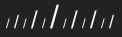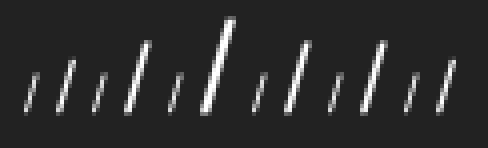I'm still mourning the recent death of my beloved FW900 and now trying out a Soyo MVA 24" while I wait for a videocard to show up that can do the full 2560x1600 of the 3007 I have sitting here.
One thing I just can't get used to is the super-fine exact precision of the pixels on this LCD and how aliased certain text characters look even with cleartype on.
For example:
/ [size=+1]/[/size] / [size=+2]/[/size] / [size=+3]/[/size] / [size=+2]/[/size] / [size=+2]/[/size] / [size=+1]/[/size]
I can see the pixels break in those regular sized forward slashes.
On my FW900 the monitor's mask would ironically make that smoother.
Unfortunately you can't do background colors here which make the effect even stronger.
Will the higher resolution of the 3007 allow me to turn on "large fonts" (120dpi vs the 96dpi now) and get more pixels in the same character space, therefore more anti-aliased?
I'm starting to realize, it's not how small the pixels are that counts, but how much of that incredibly tiny space is between them that counts.
One thing I just can't get used to is the super-fine exact precision of the pixels on this LCD and how aliased certain text characters look even with cleartype on.
For example:
/ [size=+1]/[/size] / [size=+2]/[/size] / [size=+3]/[/size] / [size=+2]/[/size] / [size=+2]/[/size] / [size=+1]/[/size]
I can see the pixels break in those regular sized forward slashes.
On my FW900 the monitor's mask would ironically make that smoother.
Unfortunately you can't do background colors here which make the effect even stronger.
Will the higher resolution of the 3007 allow me to turn on "large fonts" (120dpi vs the 96dpi now) and get more pixels in the same character space, therefore more anti-aliased?
I'm starting to realize, it's not how small the pixels are that counts, but how much of that incredibly tiny space is between them that counts.
![[H]ard|Forum](/styles/hardforum/xenforo/logo_dark.png)