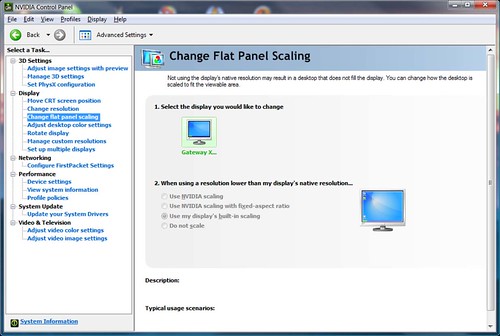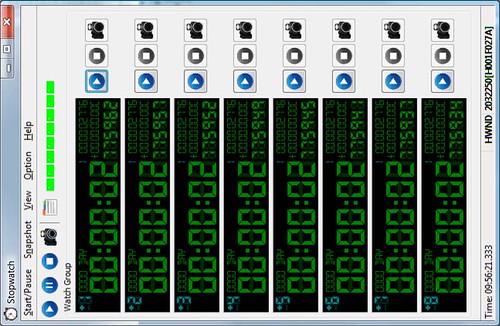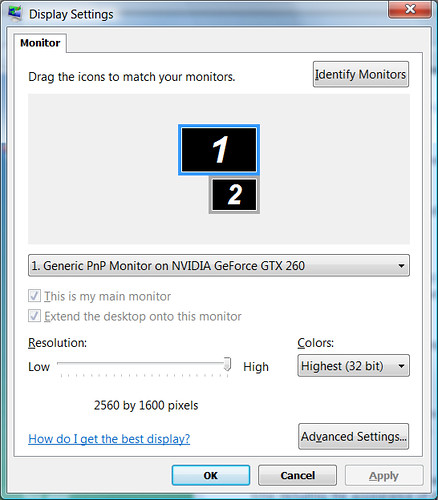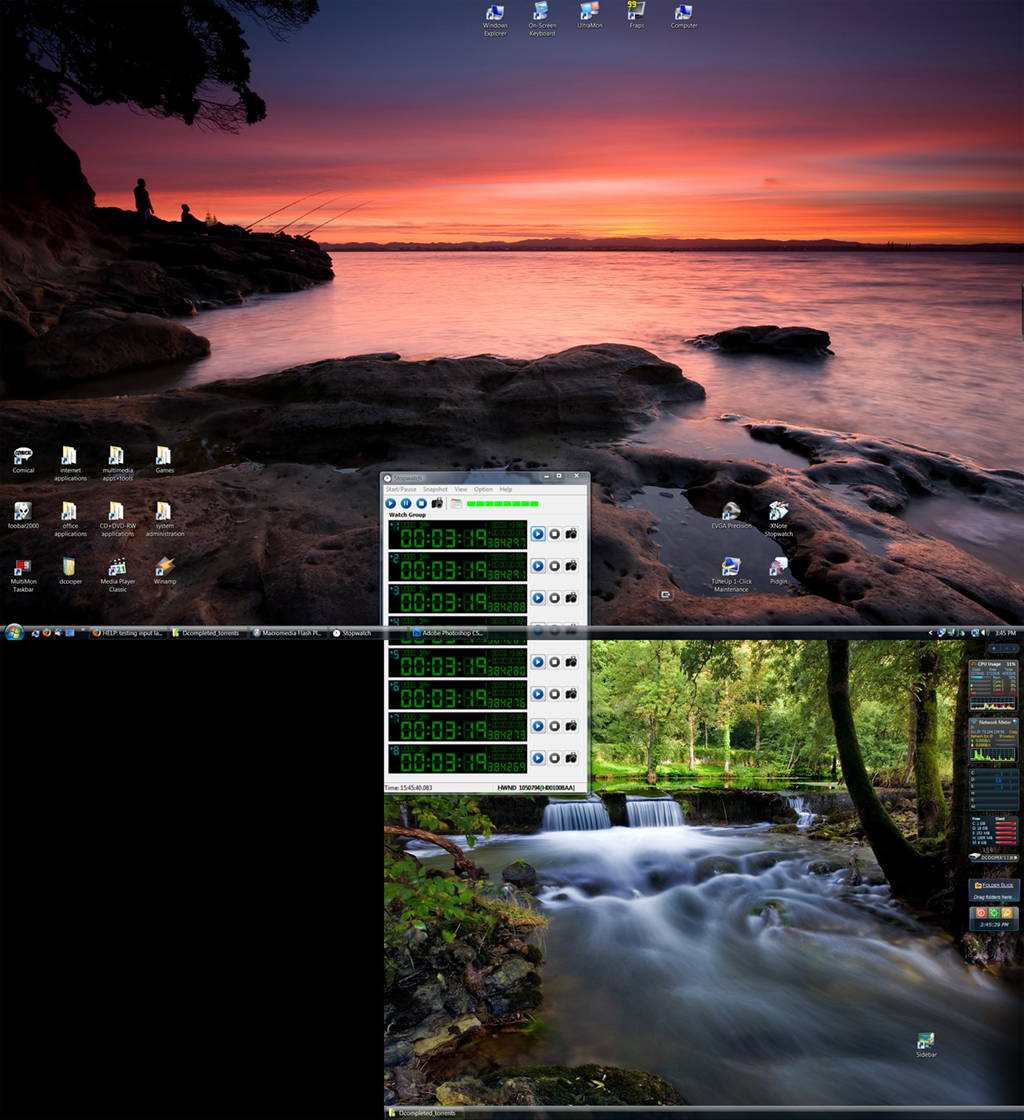howdy all,
I want to test input lag on my new monitor (gateway XHD3000) @ native resolution = 2560x1600 first and foremost - then, heck I'd even wanna test non-native input lag too, just to see... I never found any hard #s for this monitor, and now I got one to play with --- I'm new to display input lag testing, but the process sounds easy enough according to this [H]ardForum post.
the problem I'm running into is that the instructions say I need to put my video card (EVGA nvidia GTX 260 SC w/nvidia control panel) drivers into clone mode with my XHD3000, and my 19" test CRT connected. sadly, my 19" CRT will NOT run @ 2560x1600! the nvidia display drivers when configured to use "clone mode" appear to only allow me to use the same resolution on the 19" CRT as the XHD3000, or vice versa. I cant figure any way of using staggered/different display resolutions per monitor when in "clone mode". so my main test I wanna run is foiled... can someone make suggestion on howto get around my 19" CRT limitation of no 2560x1600 resolution? or possibly how one could "enable" nvidia clone mode with differing resolutions per monitor, if possible? or... I'm open to suggestions!
the HTML timer seems to be a great way of testing input lag... but I was wonder if I could one could just say... use a timer app that starts BOTH timers on each monitor @ the same time - could I do that instead of the whole clone mode?? does anyone have suggestions on how I could resolve this issue, and test input lag @ native resolution on XHD3000 + testing with my 19" CRT monitor (max capable resolution = 1600x1200)
fnord0
I want to test input lag on my new monitor (gateway XHD3000) @ native resolution = 2560x1600 first and foremost - then, heck I'd even wanna test non-native input lag too, just to see... I never found any hard #s for this monitor, and now I got one to play with --- I'm new to display input lag testing, but the process sounds easy enough according to this [H]ardForum post.
the problem I'm running into is that the instructions say I need to put my video card (EVGA nvidia GTX 260 SC w/nvidia control panel) drivers into clone mode with my XHD3000, and my 19" test CRT connected. sadly, my 19" CRT will NOT run @ 2560x1600! the nvidia display drivers when configured to use "clone mode" appear to only allow me to use the same resolution on the 19" CRT as the XHD3000, or vice versa. I cant figure any way of using staggered/different display resolutions per monitor when in "clone mode". so my main test I wanna run is foiled... can someone make suggestion on howto get around my 19" CRT limitation of no 2560x1600 resolution? or possibly how one could "enable" nvidia clone mode with differing resolutions per monitor, if possible? or... I'm open to suggestions!
the HTML timer seems to be a great way of testing input lag... but I was wonder if I could one could just say... use a timer app that starts BOTH timers on each monitor @ the same time - could I do that instead of the whole clone mode?? does anyone have suggestions on how I could resolve this issue, and test input lag @ native resolution on XHD3000 + testing with my 19" CRT monitor (max capable resolution = 1600x1200)
fnord0
![[H]ard|Forum](/styles/hardforum/xenforo/logo_dark.png)