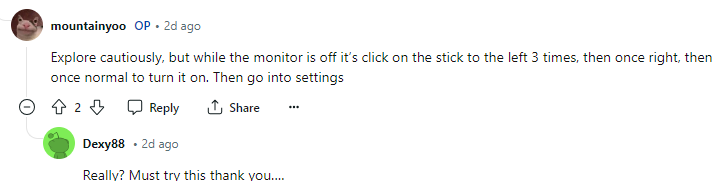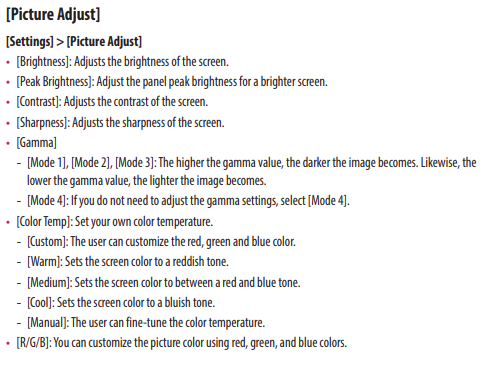It clipped at just under or at 600nits in the HDR calibration app. This was with peak brightness set to High.
I wish I remembered to try vivid mode but that thing is already back at Bestbuy. Maybe if a update comes along I'll order one for myself.
I wish I remembered to try vivid mode but that thing is already back at Bestbuy. Maybe if a update comes along I'll order one for myself.
![[H]ard|Forum](/styles/hardforum/xenforo/logo_dark.png)