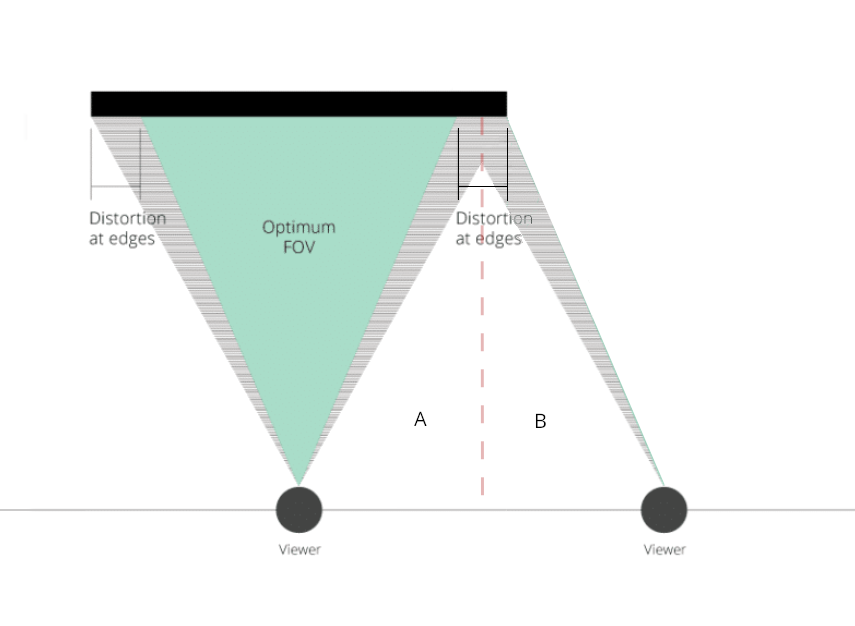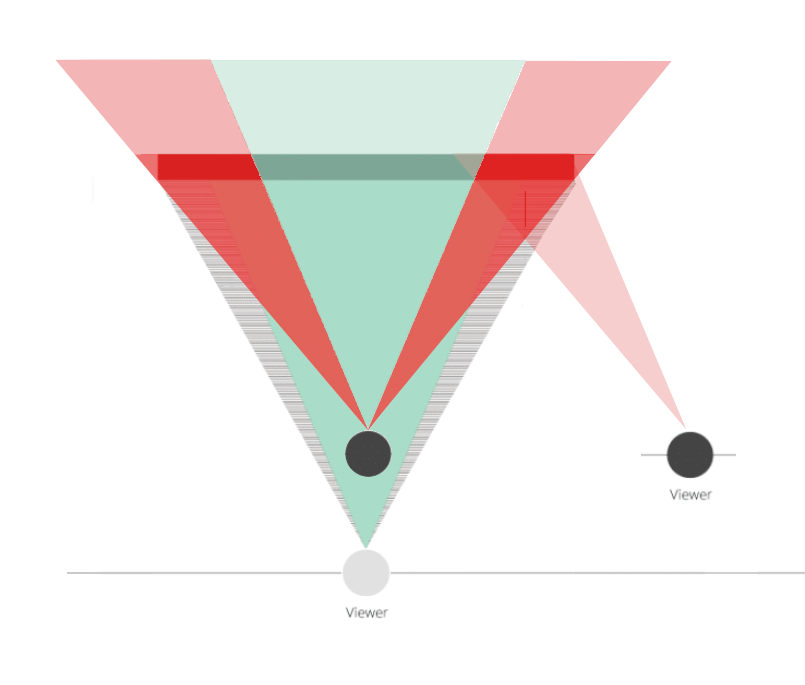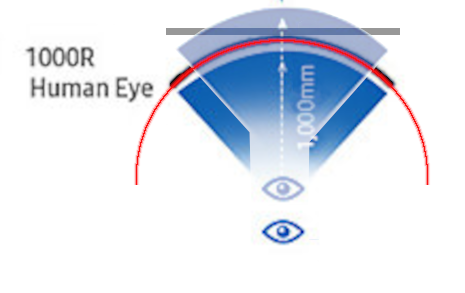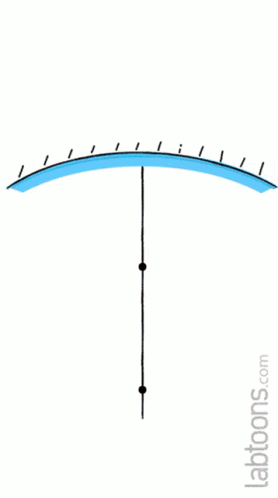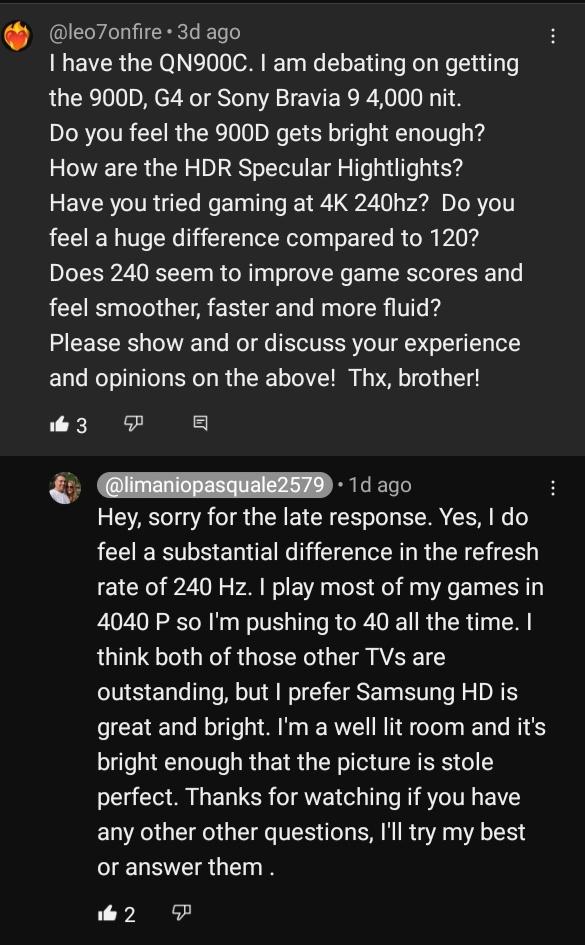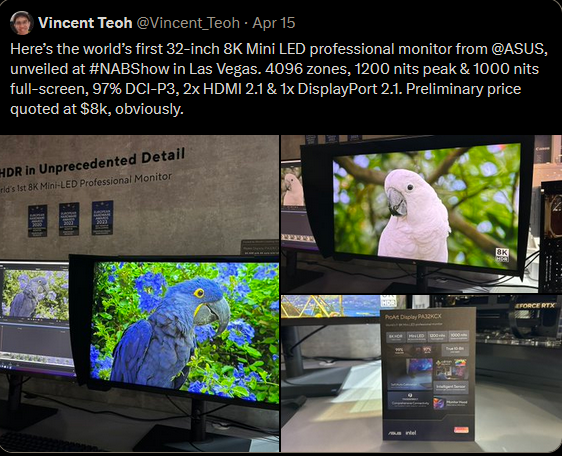Don't really mind if people prefer curved, and if I were to build a racing sim or something like that where immersion was the key, I might prefer that as well. But never for productivity. And neither does Samsung it seems, based on the fact that when the viewing angles are not as poor, the need for a big curve seem to go away. That said, if people prefer curved, fine by me.I disagree about flat. A 1000R(adius) curvature is a 1000mm radius, so if you have a screen with dimensions sympathetic to that you could sit at that 1000mm ~ 40 inch away viewing distance where the pixels would be on axis to you. If you are sitting closer to that, or closer than 60 to 50 deg viewing angle on a flat screen, you are going to have more pixels off axis to you - especially on the sides but if it's a large , for example 65" 16:9 screen sitting nearer on top of a desk it would be looming above you so the uniformity would probably be bad at the top portion of the screen and the top corners, like a gradient that is more non-uniform, (more degrees away from where it should be in the center of the screen) the farther and farther away from you the pixels are. The most uniform should be if your head was aligned more or less at the center of the screen, and where the pixels were aimed as directly at you as possible.
So is the QN900C and I have also an email where Samsung has confirmed this. Actually getting it to work though...As for plugging in a laptop, the ark and the 900D are both supposed to be able to do tiled multi-input, it's just that the ark is only 4k so it only gets a quad of 1080p real-estate wise and that's not a real modern "multi-monitor" environment imo.
![[H]ard|Forum](/styles/hardforum/xenforo/logo_dark.png)