Navigation
Install the app
How to install the app on iOS
Follow along with the video below to see how to install our site as a web app on your home screen.
Note: This feature may not be available in some browsers.
More options
You are using an out of date browser. It may not display this or other websites correctly.
You should upgrade or use an alternative browser.
You should upgrade or use an alternative browser.
HFM & web generation
- Thread starter sdy284
- Start date
Vaulter98c
[H]ard|DCer of the Month - October 2009
- Joined
- May 21, 2008
- Messages
- 5,817
Not that this helps, but I've been thinking lately that we could use a bunch of new guides, a lot of the old ones are getting out dated
Posted via [H] Mobile Device
Posted via [H] Mobile Device
Cypher-
[H]ard|Gawd
- Joined
- Dec 5, 2007
- Messages
- 1,327
Tobit set his up nicely. He also said the next version of HFM which is do out soon completely redoes a lot of the web stuff. I would wait for that release.
Tobit set his up nicely. He also said the next version of HFM which is do out soon completely redoes a lot of the web stuff. I would wait for that release.
it's not like it's going to take hours upon hours to setup... i'd like to set this up for the time being
CraftyOtter
Gawd
- Joined
- Jun 25, 2004
- Messages
- 663
Edit -> Scheduled Tasks
check the box for "Create a Web Site"
Select the update interval.
point to a local location to store the log/HTML files that will be generated
transfer to your web hosting site.
check the box for "Create a Web Site"
Select the update interval.
point to a local location to store the log/HTML files that will be generated
transfer to your web hosting site.
I put all the ftp commands in a script and use the Window's Scheduled Tasks applications to upload the files every 10 minutes.ya i had that part, how can i setup so whenever it updates the files, that it automatically updates them on my web hosting site also?
CraftyOtter
Gawd
- Joined
- Jun 25, 2004
- Messages
- 663
would you mind posting your script? (just make up fake ip's)
I had trouble getting regular ftp to behave via script on my particlar web hosting site so I downloaded the ncftp package and use the Scheduled Task to execute a batch file (upload.bat). Works like a charm. Here's my basic setup.
file: upload.bat
Code:
cd c:\folding_web
ncftpput -f login.cfg \ c:\folding_web\*.html
quit
Code:
host mywebsite.host.com
user xxxxxx
password xxxxxx
Last edited:
CraftyOtter
Gawd
- Joined
- Jun 25, 2004
- Messages
- 663
after a bit of searching, i found that smartftp as well as cuteftp support scheduled FTP transfers, so i'm just going to use that
I've used both in the past. They work just fine .... until the trial period runs out.
Give the following a try, its working great on my Windows 7 box:
Go into HFM and tell it to export the webpage, Edit > Preferences.
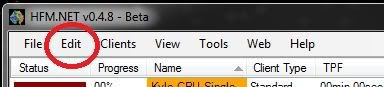
Set it up something like this
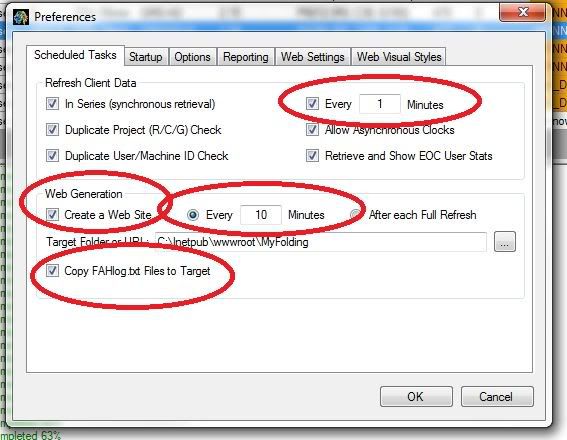
If you leave it alone, it will send the files that need to be sent to your web host here:
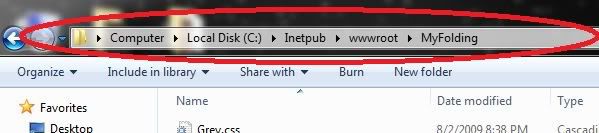
Make a folder on the root of C and call it ftpupdate or something like that.
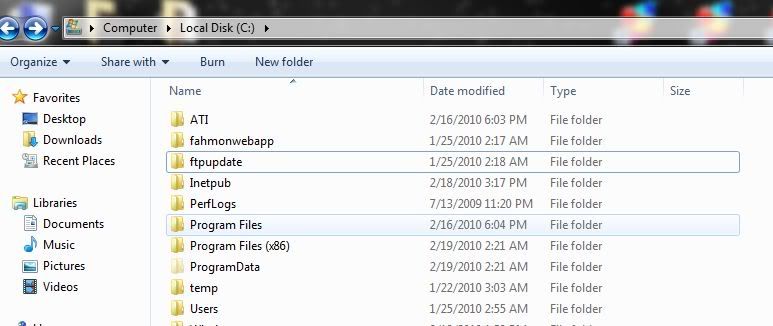
You are going to have 2 files in here, the upload script (script.scr) and the run batch (ftprun.bat) just make them both in notepad.
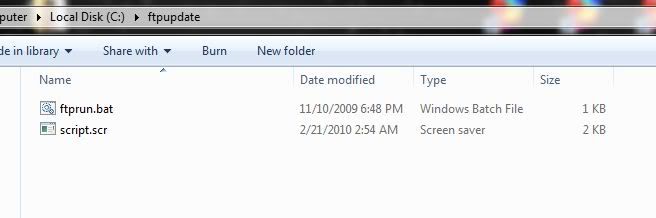
For script.scr you want it to look like the following. Avoid spaces in your client names in HFM, that seemed to mess up the ftp upload.
You will need to name the files as I have here for the HFM webpage plus all of your clients and the respective .txt files for log viewing online.
Keep in mind that you may not have grey.css, maby you chose blue in HFM or something. In that case simply upload blue.css
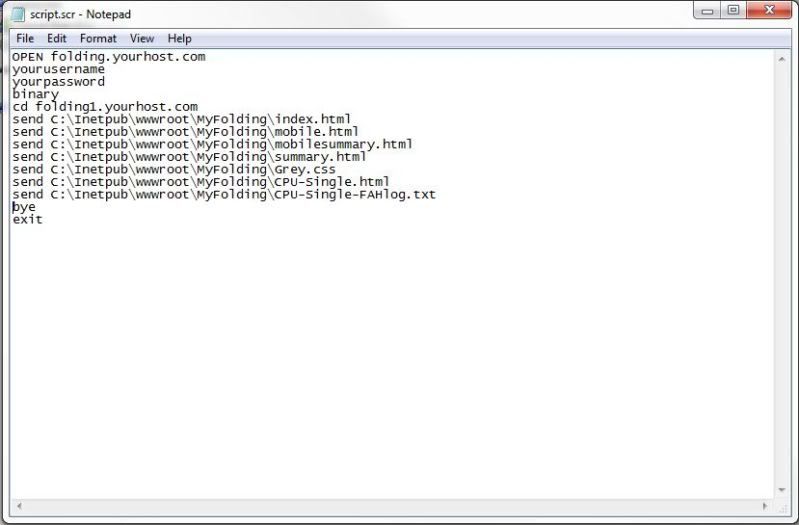
Here is the bat that will run the FTP script, duplicate this and remember to keep both the .scr and the .bat in the same "ftpupdate" folder on the root of C.

You should be good to go, now try running the "ftprun.bat" and it should bring up the CMD window and you should see the files uploading to your webhost. You can now point your scheduled upload task in Task Scheduler to run the "ftprun.bat" on whatever time/event schedule you desire. Just dont forget to add the arguments/parameters in your scheduled task like so:
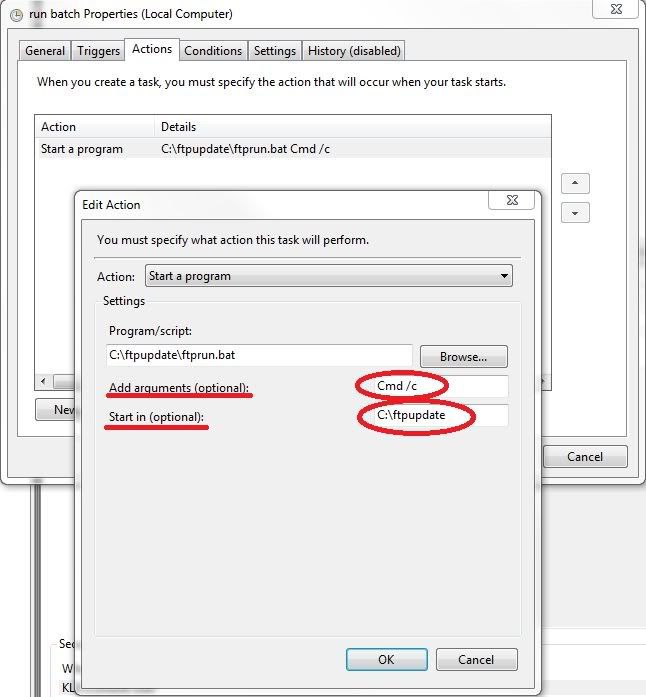
This may not be the most streamlined way this can be done, but it is working very well for me. Also, another tip if the little CMD window is bothering you - coming up on your screen every 10min or whatever you can solve that simply by creating another user account on your computer and running the task as that user. Then the CMD window will always run on the other account and thus in the background. If you need more help with configuring the scheduled task please let me know and I will help you. I hope this little walkthrew is helpful to you.
Go into HFM and tell it to export the webpage, Edit > Preferences.
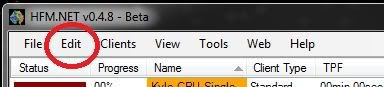
Set it up something like this
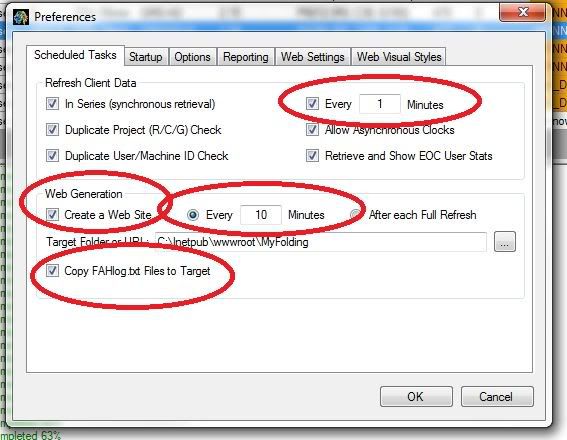
If you leave it alone, it will send the files that need to be sent to your web host here:
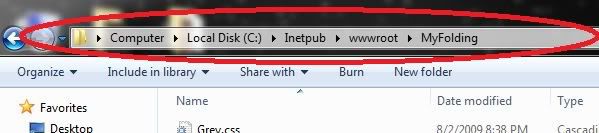
Make a folder on the root of C and call it ftpupdate or something like that.
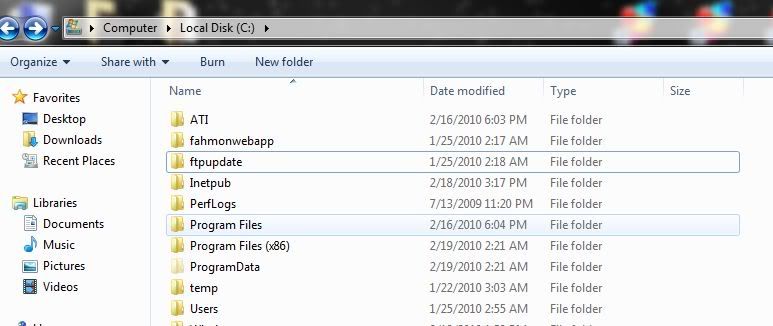
You are going to have 2 files in here, the upload script (script.scr) and the run batch (ftprun.bat) just make them both in notepad.
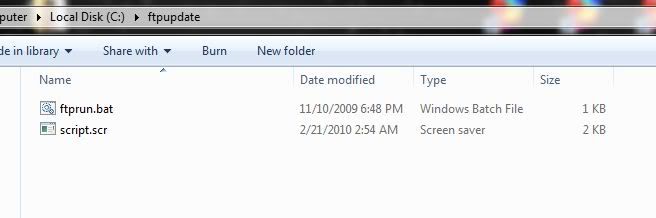
For script.scr you want it to look like the following. Avoid spaces in your client names in HFM, that seemed to mess up the ftp upload.
You will need to name the files as I have here for the HFM webpage plus all of your clients and the respective .txt files for log viewing online.
Keep in mind that you may not have grey.css, maby you chose blue in HFM or something. In that case simply upload blue.css
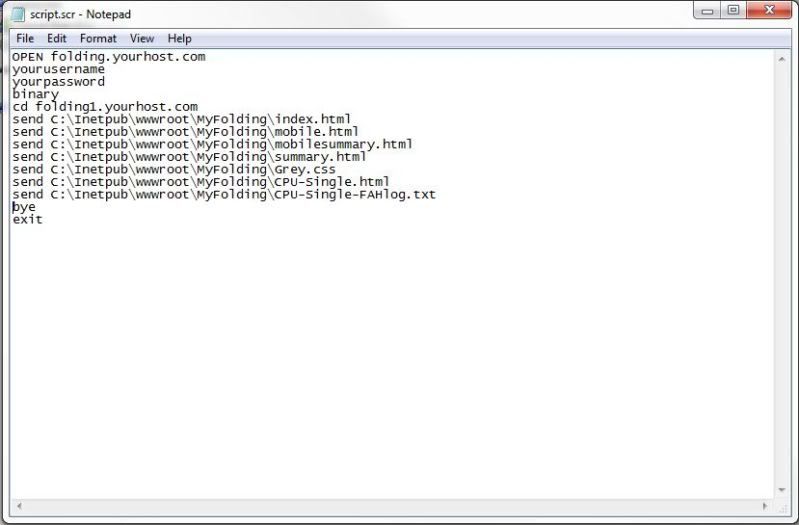
Here is the bat that will run the FTP script, duplicate this and remember to keep both the .scr and the .bat in the same "ftpupdate" folder on the root of C.

You should be good to go, now try running the "ftprun.bat" and it should bring up the CMD window and you should see the files uploading to your webhost. You can now point your scheduled upload task in Task Scheduler to run the "ftprun.bat" on whatever time/event schedule you desire. Just dont forget to add the arguments/parameters in your scheduled task like so:
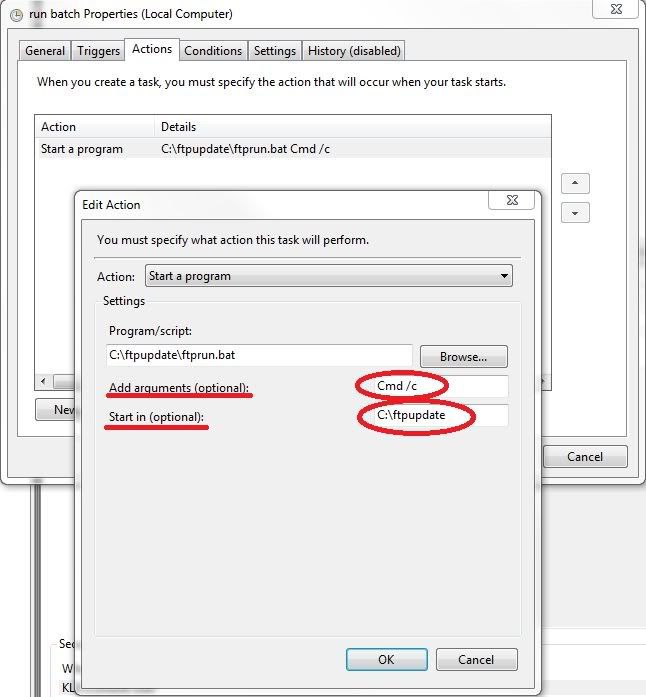
This may not be the most streamlined way this can be done, but it is working very well for me. Also, another tip if the little CMD window is bothering you - coming up on your screen every 10min or whatever you can solve that simply by creating another user account on your computer and running the task as that user. Then the CMD window will always run on the other account and thus in the background. If you need more help with configuring the scheduled task please let me know and I will help you. I hope this little walkthrew is helpful to you.
http://www.avid-edge.com/fah/summary.html
Additional tips - If you use mput instead of send and use the prompt command to turn off prompting, you can have your batch dump all of the files in your local directory to your web server. The .src file becomes something like:
OPEN ftp.yourserver.com
username
password
binary
prompt
mput c:\your\directory\*.*
bye
exit
Pretty slick.
Additional tips - If you use mput instead of send and use the prompt command to turn off prompting, you can have your batch dump all of the files in your local directory to your web server. The .src file becomes something like:
OPEN ftp.yourserver.com
username
password
binary
prompt
mput c:\your\directory\*.*
bye
exit
Pretty slick.
Here is the team I run with a buddy, you can check out the site if you like:
http://lbsfolding.info/
http://www.newcon.org/FAH/index.html
I have HFM generate the files to a local directory and then use a program called "Fling File Transfer" to move em to the webserver. It auto-uploads any updated files in the directory.

I have HFM generate the files to a local directory and then use a program called "Fling File Transfer" to move em to the webserver. It auto-uploads any updated files in the directory.

Last edited:
http://www.newcon.org/FAH/index.html
I have HFM generate the files to a local directory and then use a program called "Fling File Transfer" to move em to the webserver. It auto-uploads any updated files in the directory.

Nice utility there. I used it and hfm and got my stats on my webpage in about 5 minutes. I just hope the program is legit.
Thanks.
I'd like to know how to use the web generation feature of HFM. If somebody could explain how or point me to a guide, that'd be great
This was for Windows to a Linux server.
http://hardforum.com/showpost.php?p=1035260838&postcount=13
![[H]ard|Forum](/styles/hardforum/xenforo/logo_dark.png)
